Want to see medical projects but not, say, the parking garages supporting medical campuses? We've got you covered.
While BuildCentral's suite of planned construction database products doesn't yet offer the functionality to search for exclusions in particular, we do support this process manually.
If you think you'd benefit from an introduction (or a refresher), feel free to check out our Introduction to BuildCentral project search article.
Skip to:
- Step 1: Search for what you don't want to see
- Step 2: Move unwanted projects to Deleted Projects folder
- Step 3: Pruning the weeds
First off, let's clarify some use cases. If, for example, you're a MedicalConstructionData subscriber, you may run into a lot of projects that support the medical facilities where they're being build: think cafeterias, parking garages, lobbies, and other areas that don't actually necessitate specialized medical equipment or features.
Alternatively, but similarly, if you are a Planned Retail user, you may be interested in a backfill of a former Kmart by Target, but might prefer not to sift through the bathroom renovation of a Dunkin' location. Same idea. Let's get into it!
Step 1: Search for what you don't want to see
First, although this step is counterintuitive, we search for the projects we don’t want. In the example below, we’ve searched for service areas in groundbreaking and earlier stages. We recommend saving this search to make it easy to repeat.
Here, we're looking to exclude Service Areas from our research into medical projects, so again, counterintuitively, Service Areas are exactly what we search for.
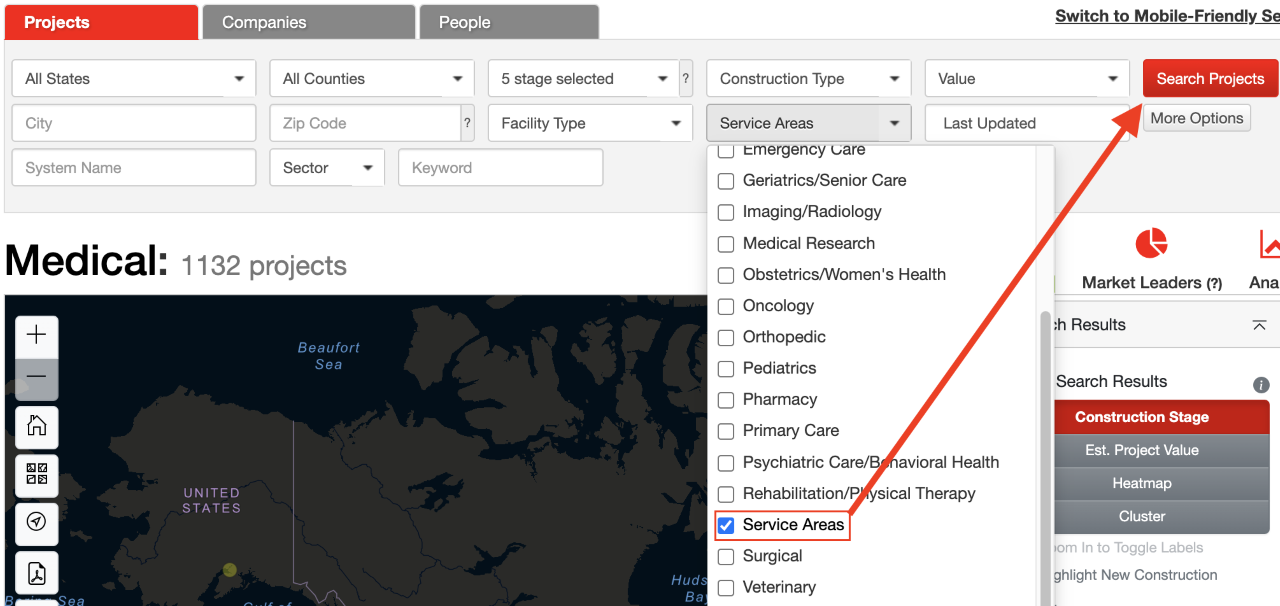
Step 2: Move unwanted projects to Deleted Projects folder
Next, we’ll select the projects we don’t want (red step in image below). We’re looking for projects that have only Service Areas listed in their specialty. We don’t want to do “Select All,” since that will potentially select projects we do want and that cover clinical service areas. Next (black arrow in image below), we move them to the Deleted Projects folder (you’ll likely have fewer folders than we do, not to worry).
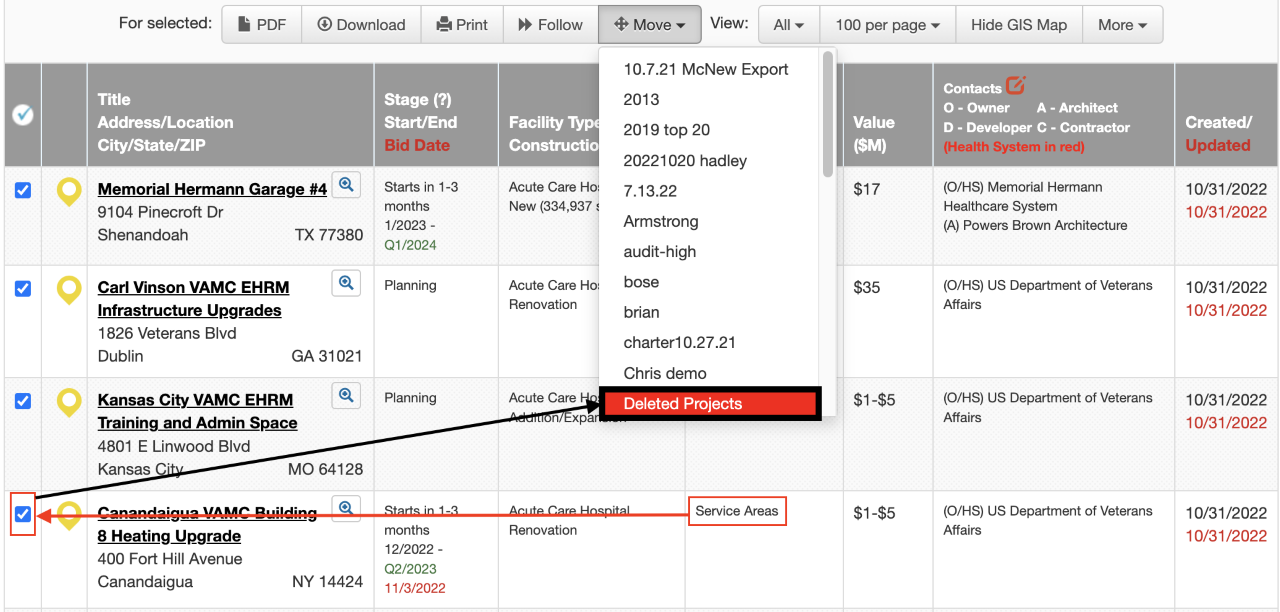
Step 3: Pruning the weeds
Eventually, you’ll have a list only of projects that include Service Areas as part of a larger scope if at all, as shown in green below. It’s a bit like weeding a garden: new Service Area-only projects will appear as our research teams add and update project reports, so you’ll need to repeat this exercise periodically.
If you save the search — which again, we recommend — new projects will populate on top, so any new ones that come in as Service Area-only will be immediately visible (shown in red) for easy pruning.
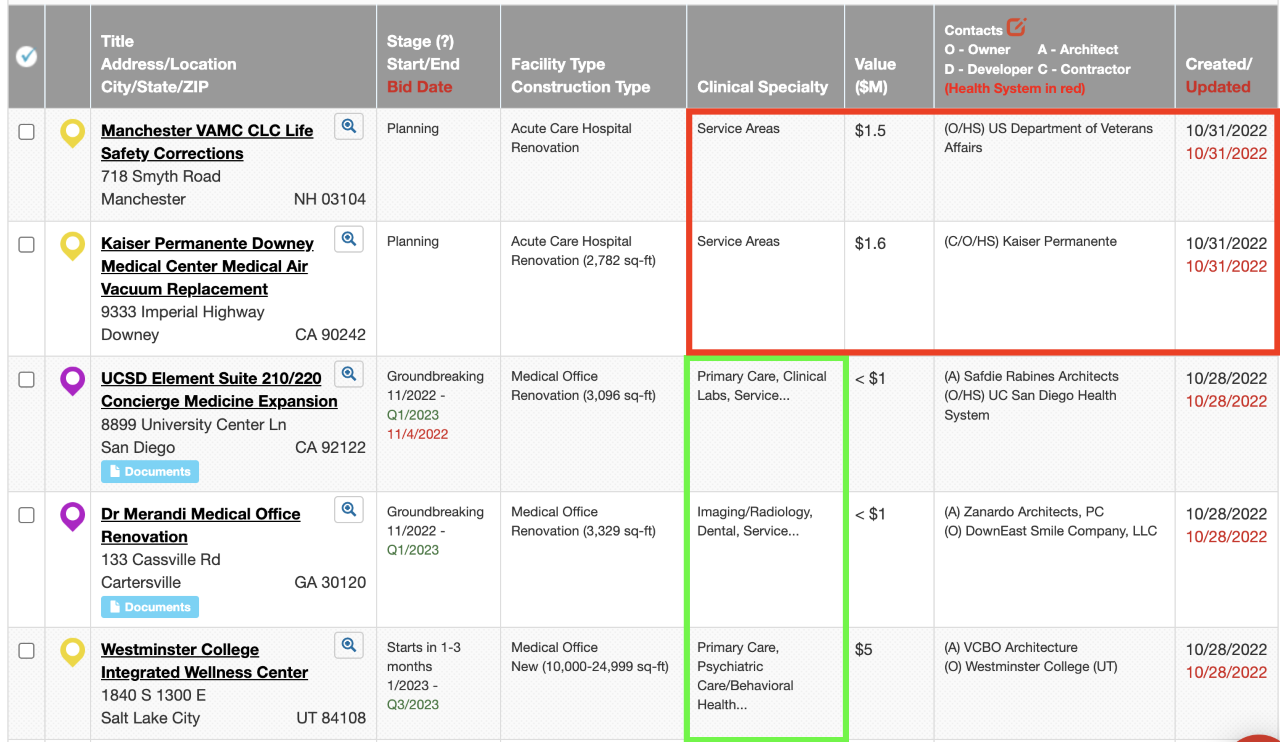
Important to note is that folders are unique to each user, so deleting these projects on one user account won’t do it for other users. Nothing ever gets globally deleted by users who have a narrow clinical or geographical focus.
