For customers using automatic payments (monthly, quarterly, or semi-annually), Stripe hosts a portal where customers can get receipts, change their contact information, and manage payment methods.
BuildCentral's payment portal is hosted by a credit card processor, Stripe. Visit the portal by clicking here or pasting the following link into your browser:
https://billing.stripe.com/p/login/bIYbIXcmEgML0Wk288
If you have chosen automatic payments on either a monthly, quarterly, or semi-annual basis, you can use the Stripe payment portal to manage payment methods and information for your BuildCentral subscription.
For example, the Stripe portal lets users:
- Get payment receipts
- Change contact information
- Manage payment methods
- Pay your invoice
Let's get started exploring the Stripe portal. When you visit the site, you'll be prompted to enter the email address associated with your account in order to receive a confirmation code, as shown in the screenshot below:
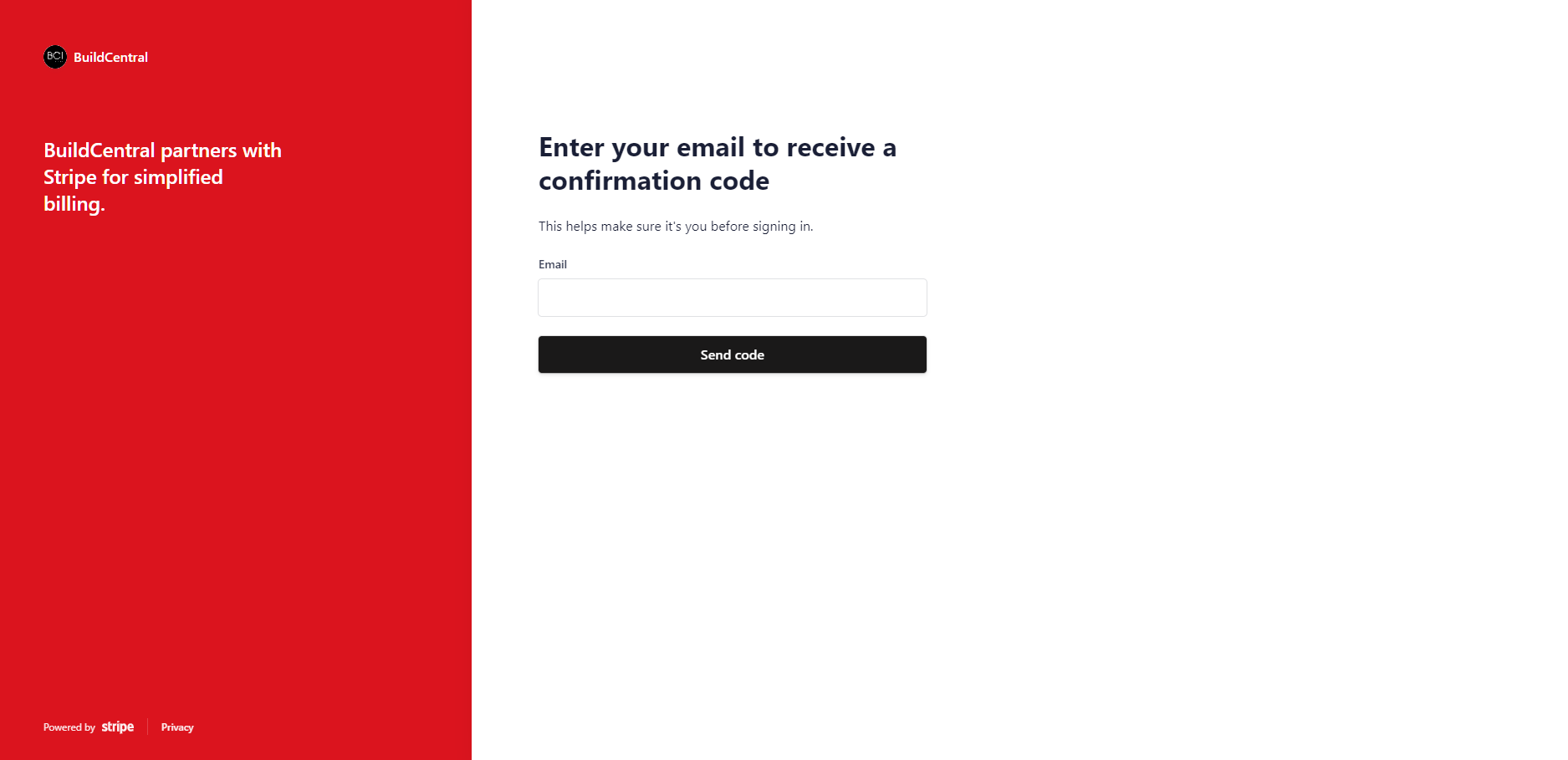
Once you've entered your email address and clicked Send code, you should arrive at a page where you can enter your confirmation code, as shown below:
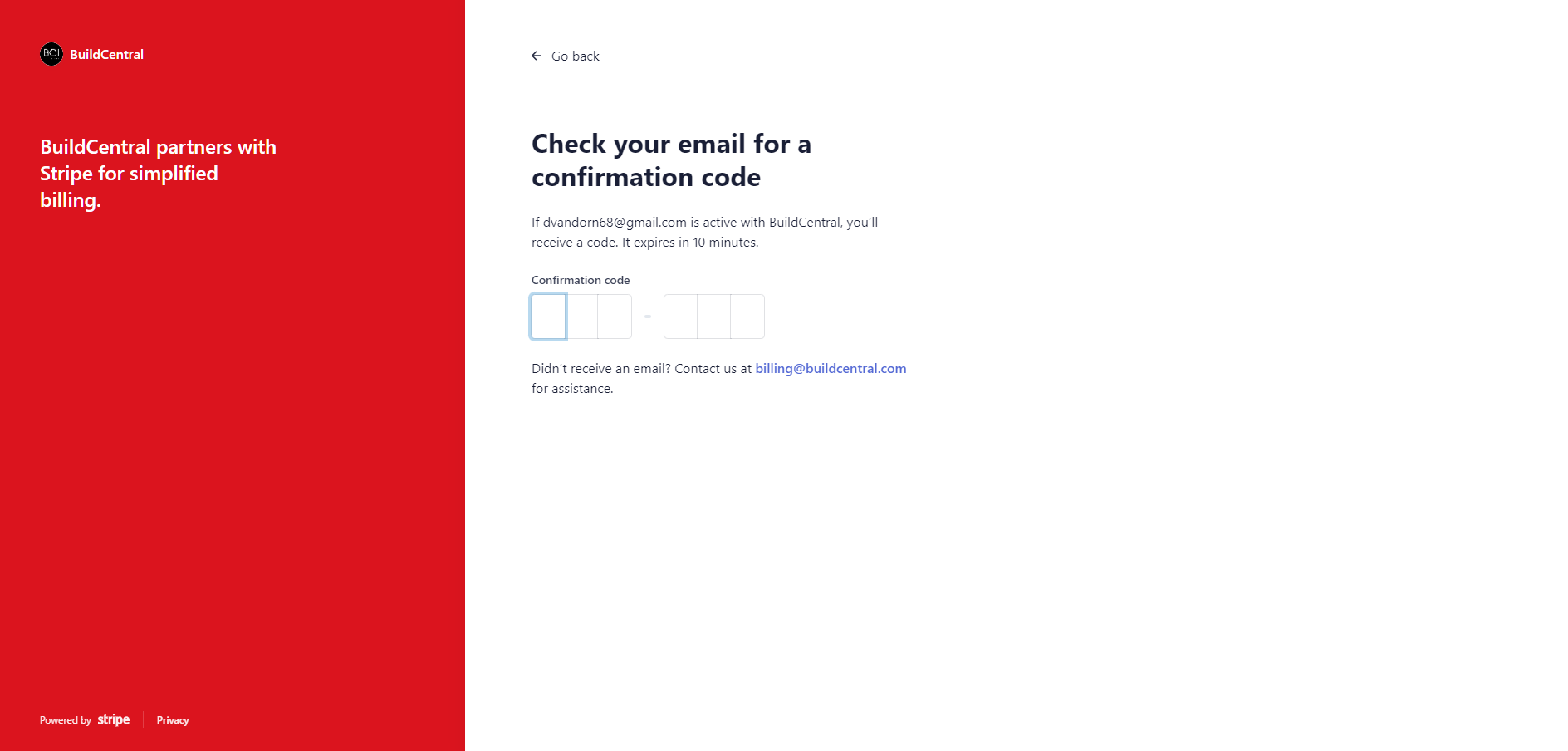
In the meantime, though, check your email for your confirmation code, which notably expires ten (10) minutes after it has been issued. You should receive an email like this one:
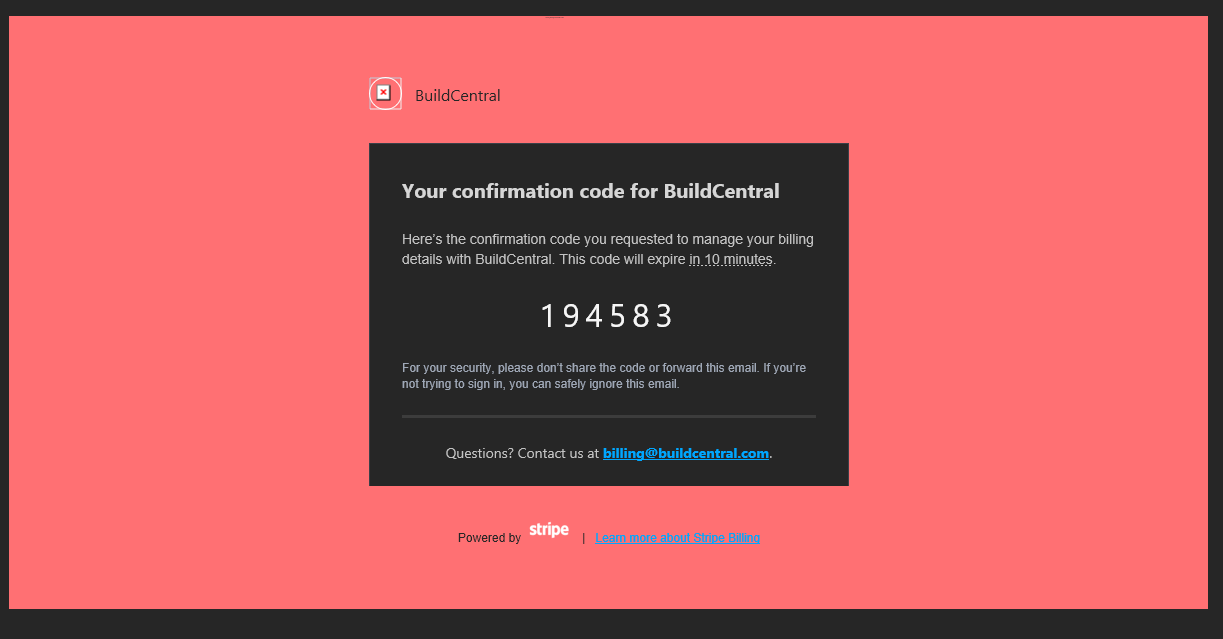
Enter your six-digit confirmation in the Stripe login, and you're in!
If you didn't receive an email, contact us at billing@buildcentral.com.
Once you're logged in, you should see a portal similar to that for the sample account shown below. Here, you'll be able to make payments, manage payment methods and billing information, see payment receipts and invoice history, and change contact information.

As ever, if you're having questions or issues navigating or using the payment portal, please don't hesitate to contact billing@buildcentral.com.
